How To Use Kaspersky Keys Manager
Keys Manager - the best assistant to someone who is afraid to be lost in the abundance of keys for products Kaspersky Lab.
1. Works without installation
2. Displays all information about the available keys.
3. Most importantly - automatically distributes them by category: Works, Banned, Old.
But if you run Kaspersky Keys Manager on Windows with native English language at the second step will display an error message like this:
Then, we need a third party program call AppLocale to run it, so you can run programs written using the Russian or any language.1. Works without installation
2. Displays all information about the available keys.
3. Most importantly - automatically distributes them by category: Works, Banned, Old.
But if you run Kaspersky Keys Manager on Windows with native English language at the second step will display an error message like this:
Part I - Installing AppLocale
Needed:
If you have KAV/KIS running close it or add Keys_Manager_0.50.exe to trusted zone.
- Install AppLocale and run it.
- Choose next and browse for Keys_Manager_0.50.exe.
- Choose language русский (Russian) and next.
-
Tick “Create a shortcut to always run this application in AppLocale compatibility” and finish.
- If nothing is wrong Keys Manager will show up with Russian language interface.
and shortcut added in start menu
Continue to Part II - Using Keys Manager
English is not my native language, sorry...
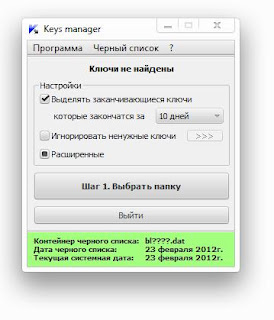









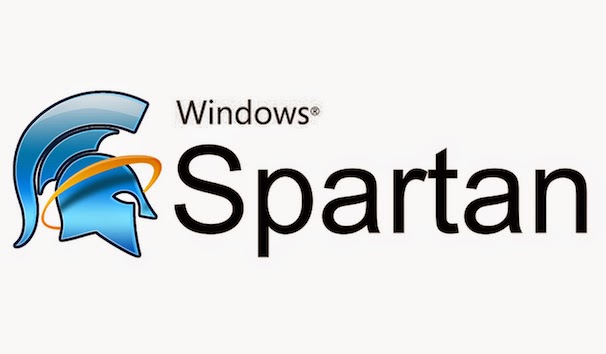

Comments
Post a Comment